IN THIS ARTICLE
- What is a Good WiFi Speed & How to Optimise Your WiFi System
- Defining Good WiFi Speed
- WiFi Speed Depends on Your Activities
- Why Your WiFi Might Feel Slow
- Upgrade Your WiFi Router
- Limitations of ISP Routers
- Take Control of Your Network
- Upgrade to Orbi Mesh for Seamless Connectivity
- Smart Device Optimisation
- Router Settings
- Your Internet Service Plan
What is a Good WiFi Speed & How to Optimise Your WiFi System
Does your WiFi sometimes feel superfast, then at other times painfully slow? WiFi gets slower and less reliable the further you move away from the router, and there are many more ways connection speeds can be impacted. But before you toss any frustratingly slow devices out the window, it’s worth understanding your WiFi network speed and how to improve it.

Defining Good WiFi Speed
WiFi speed refers to the rate at which internet data travels. There are three ways WiFi speeds are measured.
1. Download speed: The time it takes for a device to receive data, measured in megabits per second (Mbps).
2. Upload speed: The time it takes to send data from a device, measured in megabits per second (Mbps).
3. Ping: The time it takes to send a request and receive a response, measured in milliseconds. Ping is also referred to as Latency.
WiFi Speed Depends on Your Activities
The speed of your connection determines whether it’s possible to run devices and applications effectively. For example, streaming Netflix movies is not enjoyable if the movie continually stops playing while your system waits for the connection to catch up. You will require a faster internet connection for data-intensive applications such as online gaming and large file transfers. Fast speeds are essential for connecting a number of devices simultaneously.

Don’t Confuse Internet Speed with WiFi Speed
Fibre, cable, and DSL internet service providers (ISPs) guarantee speeds only over wired connections. ISPs also use WiFi throttling to intentionally slow down connection speeds. It’s normal to get an internet speed test result lower than the advertised maximum speed. If you want accurate results, and your WiFi speed test results aren’t what you expect from your internet plan, it’s time to troubleshoot and optimise your system.
Why Your WiFi Might Feel Slow
Broadband WiFi is delivered using a range of technologies. The type of technology used will determine the speeds you can expect for your connected devices. Ethernet cable internet connections are the fastest available, although WiFi 7 is catching up. There are many other factors also that will impact connection speeds. Here are just a few.
Too Many Connected Devices
The average Australian home today can have 20+ internet-enabled devices. While older legacy routers and devices will struggle to meet bandwidth requirements, the best NETGEAR whole-home WiFi 7 mesh systems can support a home network, guest network, and smart home IoT network. Every device connected to a network uses data bandwidth. It’s best to keep essential devices connected and disconnect devices not in use. With a NETGEAR Orbi 970 WiFi 7 Mesh System, you can set up, configure, and manage all connected devices using the handy Orbi App.
Outdated Router
Your router and modem combine to process internet data. The entire home network will slow down if your router or modem isn’t up to that task. If your router is holding you back, it’s probably time to upgrade to WiFi 7. Older routers that struggle to keep up with the demands of newer technology, including routers provided by ISPs, will negatively affect network performance.
Interference & Distance
Dense materials like concrete, metal, and wood act as barriers that block WiFi signals. Large furniture pieces and some appliances can also affect WiFi network performance. In addition, interference from smart TVs, microwaves, and other WiFi gadgets will result in slower speeds. Plus, WiFi signal strength diminishes the further your devices are from the router and the WiFi connection will suffer from buffering, latency, or lag. Here are some quick router fixes:
- Position the router at an equal distance from network devices. The router will distribute WiFi signals more evenly when placed in a central location in your home.
- Keep the router in an open area off the floor. Place your router on a shelf or table.
- Place the router where there are the fewest obstructions for the WiFi signal to penetrate.
- Consider investing in a WiFi extender or a WiFi mesh system with multiple satellites.
WiFi channel interference from competing WiFi networks can also disrupt your system’s performance. This is particularly common in built-up and densely populated areas.

Upgrade Your WiFi Router
Outdated routers and modems limit the potential internet speeds. WiFi technology evolves fast, with new protocols and faster speeds becoming the norm. Older hardware will struggle to support the advancements, particularly as the uptake of quad-band WiFi 7 routers and devices gathers pace. Even if your Internet Service Provider (ISP) delivers high speeds, an outdated router will prevent you from accessing those speeds. It could be time for an upgrade to a WiFi 7 router system.
Limitations of ISP Routers
Internet service providers maximise profits by providing customers with a basic router. For example, your ISP plan may boast 200Mbps, but the router provided may only support 100Mbps. With this setup, you won’t achieve the advertised internet speeds. It’s advisable to upgrade your router every four or five years to keep up with tech advancements and capitalise on the latest WiFi standard. Modern router features include quad-band capabilities, Quality of Service (QoS) settings, and stronger security protocols for a superior online experience.
Take Control of Your Network
Certain data-hungry applications and activities consume more bandwidth than others. These include streaming high-definition videos, multiplayer online gaming, and large file downloads. Even simple tasks such as web browsing or sending emails can become noticeably slower when using an outdated router. Here are some solutions.
Monitor Internet Usage: NETGEAR Orbi 970 systems allow you to monitor usage and see which devices and applications use the most bandwidth.
Set Bandwidth Limits: The best routers allow you to set bandwidth limits on specific applications or devices.
Schedule Internet Access: Orbi 970 can schedule times when bandwidth-heavy activities are permitted. Features such as Target Wake Time (TWT) and Smart Parental Controls allow you to set specific device usage times and avoid exposure to explicit or unwanted online activities.

Upgrading for Long-Term Savings
Savvy internet users purchase a router rather than relying on the one provided by an ISP. NETGEAR router settings can be personalised for your specific needs. Buying your router and modem separately can save you money by eliminating ISP equipment rental fees. You will also enjoy more control over your WiFi system features, speeds, and network security.

Upgrade to Orbi Mesh for Seamless Connectivity
Slow WiFi will be a thing of the past when you upgrade to a NETGEAR Orbi Mesh System. State-of-the-art WiFi mesh systems create a seamless blanket of wireless signal coverage upstairs and downstairs, from the front door to the backyard. Mesh WiFi includes the main router and multiple satellites that work as a single integrated unit for maximum square feet coverage, even in former WiFi dead zones.
Orbi 970 Series Whole-Home Mesh Systems stand tall among the competition. Orbi Mesh WiFi 7 is a cutting-edge wireless technology that will elevate your online experience to an entirely new level of performance. Here are some features that make Orbi Mesh WiFi 7 systems stand out.
-
- Unparalleled Internet Speed and Coverage: Whole-home WiFi 7 with up to 27Gbps WiFi speeds & coverage up to 10,000sq. ft.
- Quad-Band Technology: Exclusive Quad-Band WiFi 7 with 5Ghz Enhanced Dedicated Backhaul ensures maximum speeds for up to 200 connected devices in concurrent use.
- The WiFi 7 Standard: WiFi 7 uses several different frequencies. The 2.4GHz band, 5GHz band, and 6GHz frequency band are all used to deliver top speeds to the latest WiFi 7 laptops, tablets, smartphones, and more.
- High-Speed 10-Gig Internet Port: The Orbi 970 10 Gig internet port ensures the fastest speeds available. You can connect to the latest internet service plans with confidence.
- Faster Wired Connections: Orbi 970 10Gbps and 2.5Gbps multi-gig LAN ports unleash blazing-fast wired connection speeds, perfect for priority devices such as dedicated computers and gaming PCs.
- Innovative Antenna Design: Orbi 970 satellite WiFi access points include a patented antenna design that eliminates internet weak spots in your living space.
- Automatic Firmware Updates: The latest Orbi 970 firmware is downloaded automatically to ensure your wireless network is always performing optimally.
- NETGEAR Armor Security: Orbi WiFi 7 includes Armor WPA3 encrypted security and antivirus powered by Bitdefender. Your operating system will be safe from spam, malware, and other malicious intrusions.
- Effortless Setup with the Orbi App:
It can take only 15 minutes from unboxing to a fully operational Orbi 970 System network. Use the Orbi App to manage coverage, speed capabilities, and device features.
Smart Device Optimisation
Smart home devices, applications, and gadgets connect via WiFi or Bluetooth. They should be positioned in optimal wireless range to guarantee a strong signal and avoid slow internet. WiFi connections are used to send and receive commands from Smart home Internet of Things (IoT) applications. If your router isn’t up to the task, your smart home devices won’t perform up to expectations.
The solution is whole-home WiFi mesh. Each Orbi 970 mesh satellite has the same capabilities as the main Orbi 970 router, allowing devices to connect to the nearest satellite with the strongest signal. With mesh WiFi, you can move from room to room without reconnecting devices or experiencing slow internet connections.
Orbi WiFi 7 counteracts slow internet speeds and optimises system performance. NETGEAR Orbi can reduce network congestion, prioritise devices, and schedule updates, all while saving power and prolonging device battery life.
Router Settings
Many modern routers have Quality of Service (QoS) settings that allow you to allocate bandwidth to devices for activities like video calls or streaming. To manually configure QoS, access your router’s web interface. Type your router’s IP address into your browser and enter your login details. After setting up QoS, you can test your network and tweak the channels to ensure your priority devices work optimally. Make adjustments as necessary.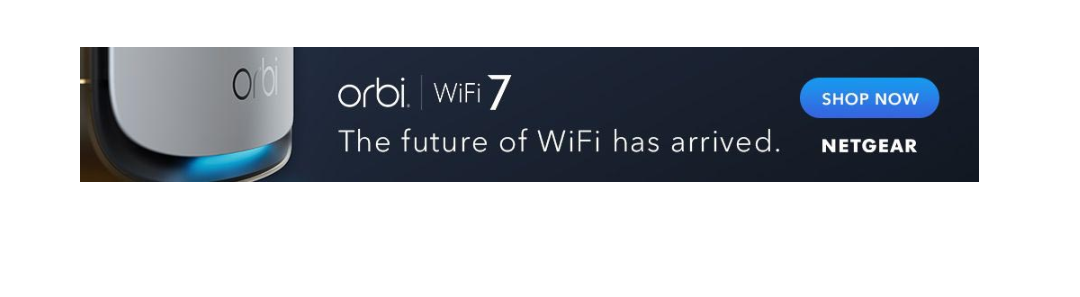
Your Internet Service Plan
Fast, secure, and seamless WiFi router internet performance is essential for many of us. Many factors can affect WiFi speeds for streaming videos, online gaming, virtual reality programs, and other data-intensive activities. Before troubleshooting, you should familiarise yourself with your internet service plan. For plan details, log in to your account to get the advertised speed in megabits (Mbps) or gigabits (Gbps) from your ISP.
The time of day can also potentially impact WiFi speeds. You may notice signal interference or slowdowns in internet speeds during peak hours when WiFi networks are in demand and at their busiest. Even the best WiFi can’t fix a slow internet connection from your provider. However, Orbi 970 will optimise WiFi speeds for the best available internet connection 24/7.
NETGEAR Orbi WiFi 7 Future-Proofed Systems
The fast WiFi speeds of today may be considered average within a few years. NETGEAR Orbi Whole-Home Mesh WiFi Systems are future-proofed systems that deliver the fastest available internet speeds of today and tomorrow.




